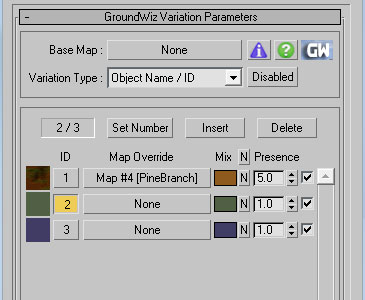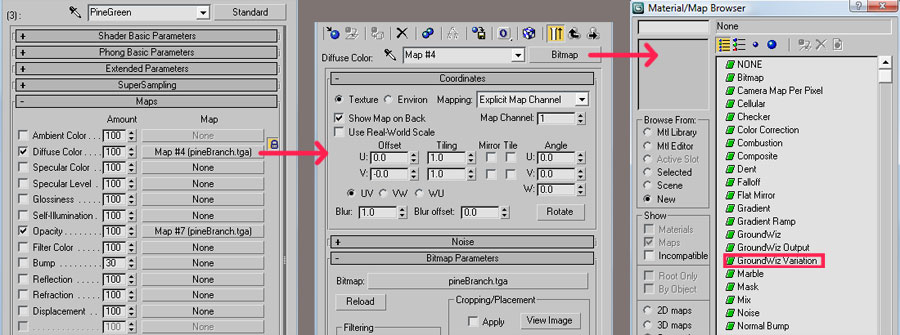
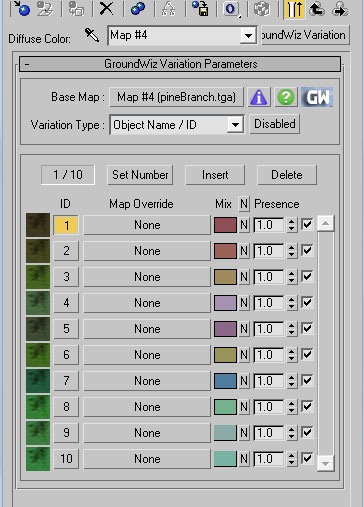
GroundWiz Variation Parameters - Currently GroundWiz Variation Map has the following parameters.
Base Map - This is the main map that will be used when rendering variation slots that don't have 'Map Override' set. For higher quality results, users are encouraged to use 'Map Override' for each variation slot.
Variation Type - Rule to be used to pick variations when rendering. Supported variation types (rules) are:
- Object Name / ID - This is a default rule, Variation Map will use 3ds Max object's name to pick variation. As long as object name stays same, variation picked will also stay same - even if object is modified or repositioned. When used with GroundWiz Planter, it works in the same way. Planter internally keeps simple IDs (names) for each Planter's object instance and this will force VM to always pick the same variation.
- Object XY Position
- VM will use 3ds Max object's XY position while ignoring Z value (in world space) to pick variation. As long as object stays in the same position, variation picked when rendering will stays the same. This applies also when used to render GroundWiz Planter objects.- Object XYZ Position
- It is the same as 'Object XY Position' except that Z value is also used.- Object Bounds Size
- VM will use 3ds Max object bounding box to pick variation. The same size objects will use the same variation, Object name and position do not affect what variation is picked. When used to render GroundWiz Planter objects, it works the same way - different size of Planter's object instances will pick different variations.
Disabled - When this option is on, all the variations will be disabled and only 'Base Map' will be used when rendering.
Info - Currently selected variation slot number that will be shown in material editor.
Set Number - Increase or decrease number of variation slots used. It will also set random Mix-In colors.
Insert - Insert a new variation before the currently selected one.
Delete - Delete currently selected variation.
Each variation slot has the following properties:
Icon Image - A small preview of the map's variation.
ID - Currently selected variation slot will be the one shown in material editor. Also GroundWiz Variation Map applied objects will show the currently selected variation slot in the viewport.
1. When #1 slot is selected
2. When #2 slot is selected
Map Override - Sub map to be used when rendering variation. If not used (button displays 'None') then 'Base Map' will be used.
1. #1 slot is using 'Map Override' while slots #2 and #3 are not
using any maps - only mix colors.2. Rendered image
Mix - Mix-in color. This is a quick way to create variations of the map. By adjusting this color, it is possible to create color variations in no time. This mix-in color will be multiplied with map's color. Note that color value RGBA( 0.5, 0.5, 0.5, 0.5 ) leaves map's color intact, For each RGB channel, values above 0.5 will brighten color channel while values below 0.5 will darken the color channel.
Button 'N' - This button neutralizes mix-in color by setting color value to RGBA( 0.5, 0.5, 0.5, 0.5 ).
Presence - Each variation slot in VM also controls Presence value (default is 1.0). Bigger value for variation slot will increase chances for that variation to be used. For example, value 2.0 will allow variation slot to be used 2 times more often than a slot with Presence value 1.0. User should keep in mind that selecting variations to be used when rendering is still random (pseudo random), so Presence value is just an approximation, some value tweaking might be required based on the situation.
1. When presence of each slot is 1
vari_example1.jpg 2. When presence of #1 slot is 5
On/Off - This checkbox enables / disables variation slot. When it's off, it behaves as if the disabled variation doesn't exist, so randomly picked variations for all objects will change.
Example: before GroundWiz Variation Map is applied
Example: after GroundWiz Variation Map is applied
Forcing variation slot to be used: Sometimes user may want to force certain variation slot to be used on 3ds Max object. In that case it is possible to add string 'gwForce' to the object's 'Object Properties / User Defined'. For example, to force an object to always render with variation slot #3, add the following line to 'Object Properties / User Defined': >> gwForce = 3
Using Variation Map with GroundWiz Planter: Variation map (VM) can work with standard 3ds Max objects and is also fully integrated with GroundWiz Planter. This means that it should be very easy to add variations to any number of planted objects handled by GroundWiz Planter. If user detaches an object from GW Planter then the object will have string 'gwID' added to 'Object Properties'. This will allow VM to pick the same variation when rendering the detached object and if VM has 'Variation Type' set to 'Object Name / ID'. Do not delete line with 'gwID' from 'Object Properties' if you would like to have the same variation picked by VM.
Note: Some renderers don't handle well map's alpha value above 1.0. For example, V-Ray could print warning "Material retuned overbright or invalid color". In that case make sure VM Mix-in color's alpha is not set above 0.5.
 |
Example: before GroundWiz Variation Map is applied |
 |
Example: after GroundWiz Variation Map is applied |